How to create a WebStore
...About 1 minCommunityWikiCommunity
Web Store
- Log onto ADempiere with Admin Role
- Go to the Web Store window and create New Record
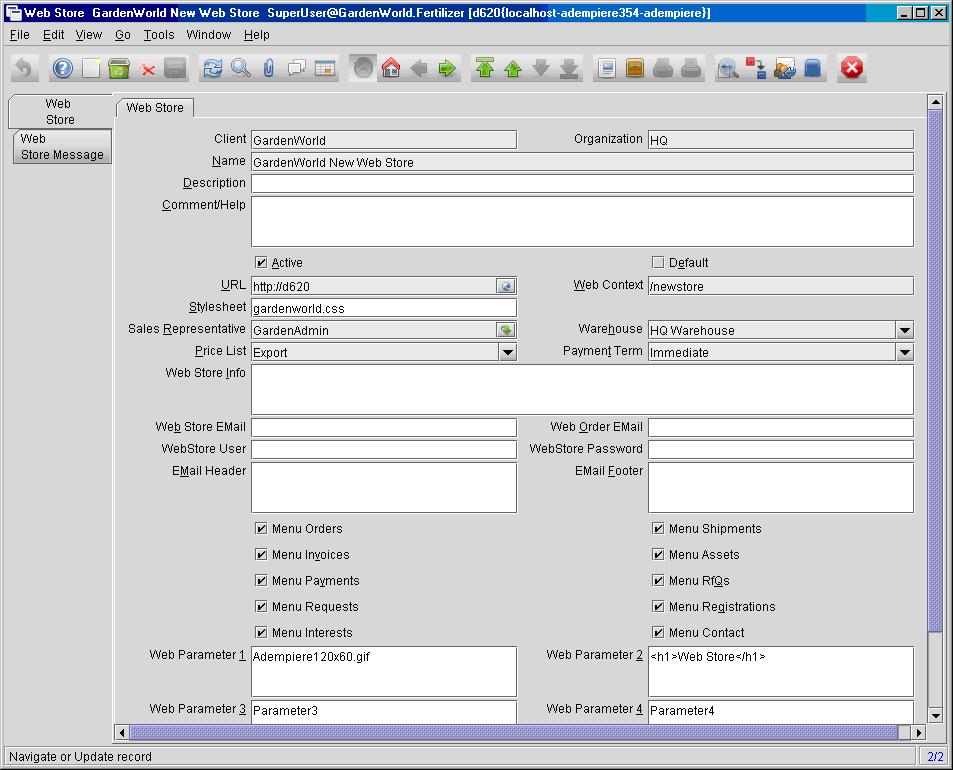
For the purpose of our exercise, we will modify the following:
- URL – valid FQDN i.e. http://www.yourdomain.com
- Web Context – context root to web store i.e. /newstore
- Stylesheet – aesthetics of the web store can be changed by modifying the specified file in Cascade Style Sheet (CSS) format
- Price List – the range of products available to the webstore is restricted by the Price List and whether or not the product is
- Web Parameter 1 – Site Logo i.e. Adempiere120x60.gif
- Web Parameter 2 – heading on content page
- Web Parameter 3 – HTML code to customize the vertical side bar
- Web Parameter 4/5/6 - HTML code for footers
- Click on the Record Info button on the bottom right of the window. Make a note of the W_Store_ID as you will need it later to complete the setup.
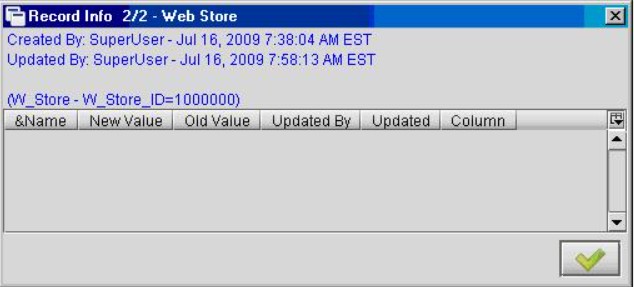
Application Server
- Shutdown the Application Server
WebStore Template
The WebStore template is stored under the archive file
$ADEMPIERE_HOME/lib/adempiereWebStore.war.
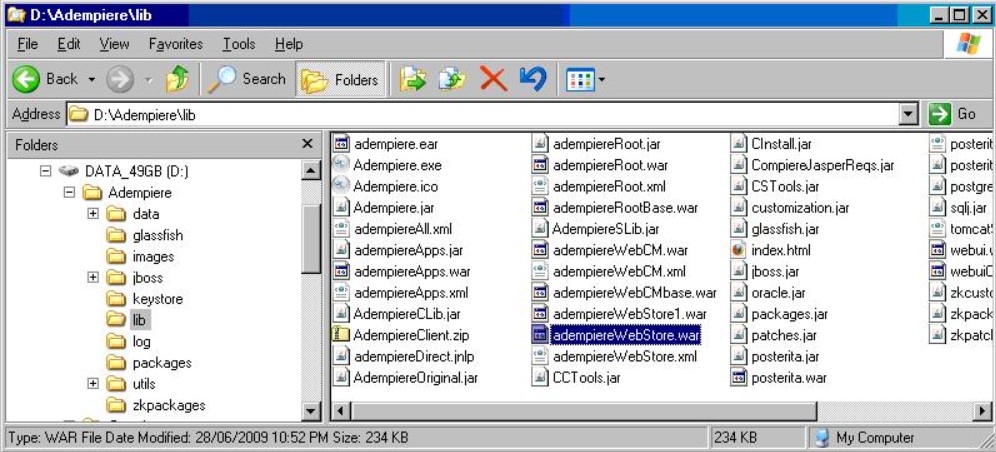
Creating the WebStore WAR files
- Rename the directory adempiere.ear under the path otherwise that can be overwritten during
$ADEMPIERE_HOME\jboss\server\adempiere\deploy
- RUN_setup
- Run the silent setup (RUN_silentsetup) to create WAR file for the New Web Store
- Rename the newly created EAR directory from adempiere.ear to something like adempiereNEWSTORE.ear
- Modify the new web context in file .\adempiereNEWSTORE\META-INF\application.xml
- Modify the web store ID in the file .\adempiereNEWSTORE.ear\adempiereWebStore.war\WEB-INF\web.xml to point to ID# 1000000 (in this example only).
Application Server
- Run Adempiere Server
Notice difference in Price List and company logo
- Standard Adempiere Web Store
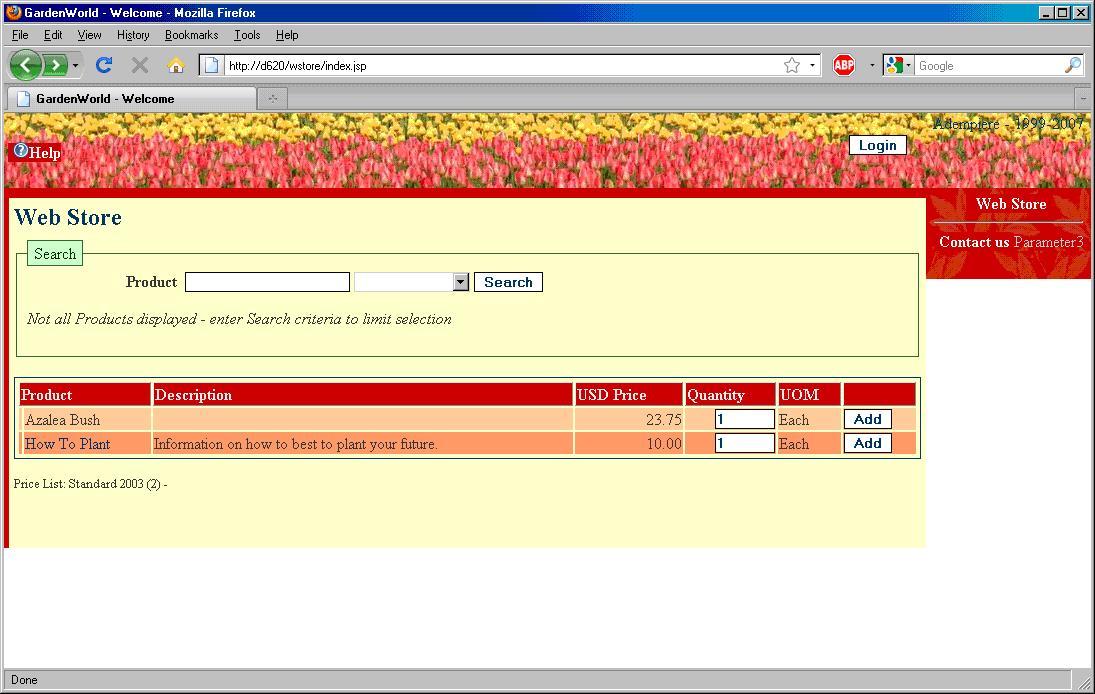
- New Web Store
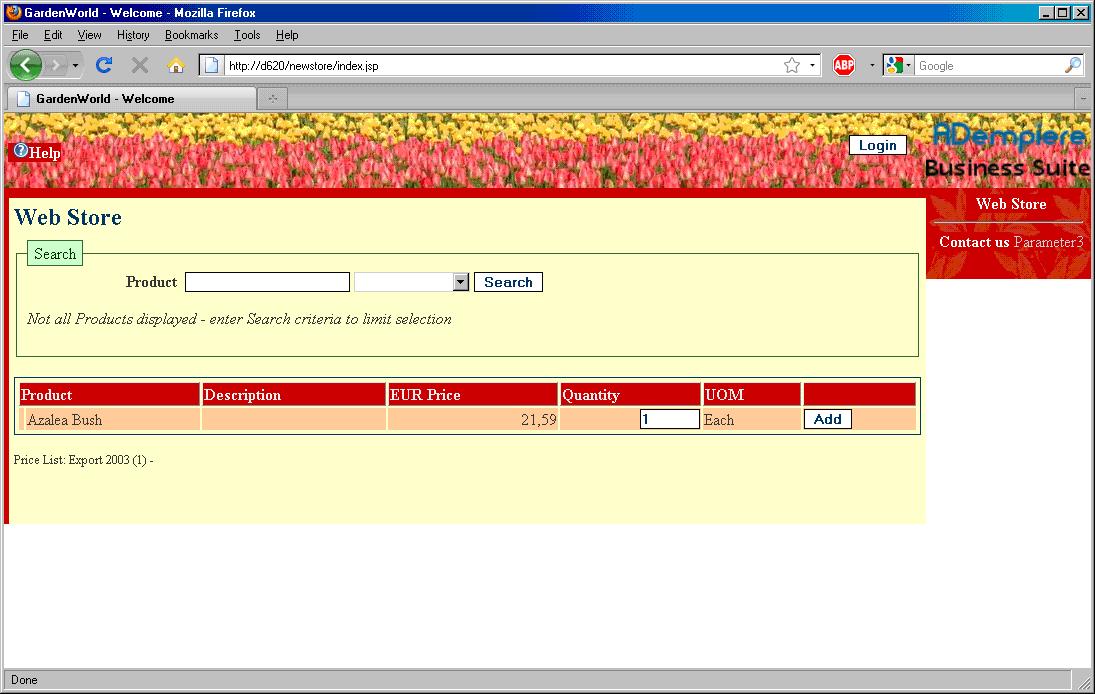
Product Images
Product images are definable from the Image URL field on Product window
Powered by Waline v2.15.8